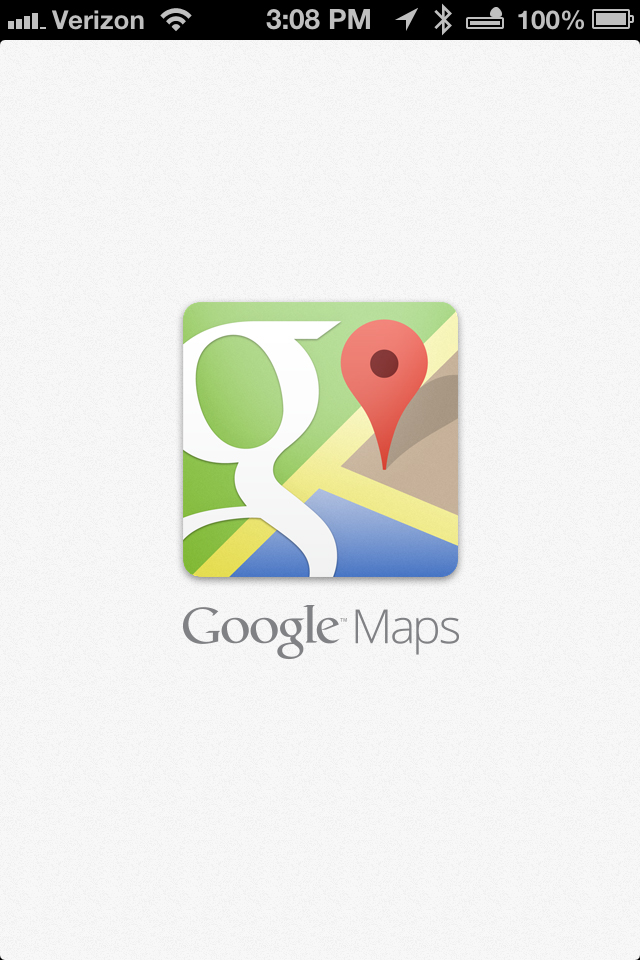 This past December, Google launched their maps app for iPhones prompting over ten million downloads in two days.
This past December, Google launched their maps app for iPhones prompting over ten million downloads in two days.
Do you remember when Apple released their much-anticipated map update?
That was not a good day.
Tim Cook publicly apologized. A bunch of people got fired. Several travelers got stranded in dangerous areas. Geologists discovered brand new mountain ranges. Motorists wondered how to turn left onto an airport runway, and Croatia turned a different color.
If the goodness of Google Maps for iPhone could atone for Apple Maps sins, it definitely did. Google Maps is the new standard in navigation apps for iPhones. As an avid user of maps apps (I have zero sense of direction), I’ve downloaded a few, used a few, and deleted quite a few. So far, Google maps is the best navigation app there is. Just in case there are some Android users smirking at this article, the iOS version of Google Maps is apparently better than the Android version according to the reports on WSJ.
Although Google Maps is feature-rich, it’s amazingly simple to use. The clean interface gives you the ability to concentrate on the information you need. If you need more information, you can get it with a swipe or a tap. For example, let’s say you want to find a local bistro. So, you type in “bistro.” You can see a map or list of bistros, and if you so desire, get the address, phone number, hours, top menu items, interior photographs, customer reviews, and peak busy times of that bistro. Even though you have tons of information available, the app doesn’t stuff it in your face in a cluttery, obnoxious way. Instead, you’re in control.
Let’s do a quick walkthrough of this jaw-dropping map so you can gawk at its features.
One of the greatest features is its understatement — the simplicity with which it accomplishes its task. Rather than present you with a list of options, you simply enter the name or information where you’d like to see a map.
Getting directions is equally easy. After selecting your origin and destination, you’ll pick your mode of transportation and route. Google automatically calculates ETAs based on current traffic conditions.
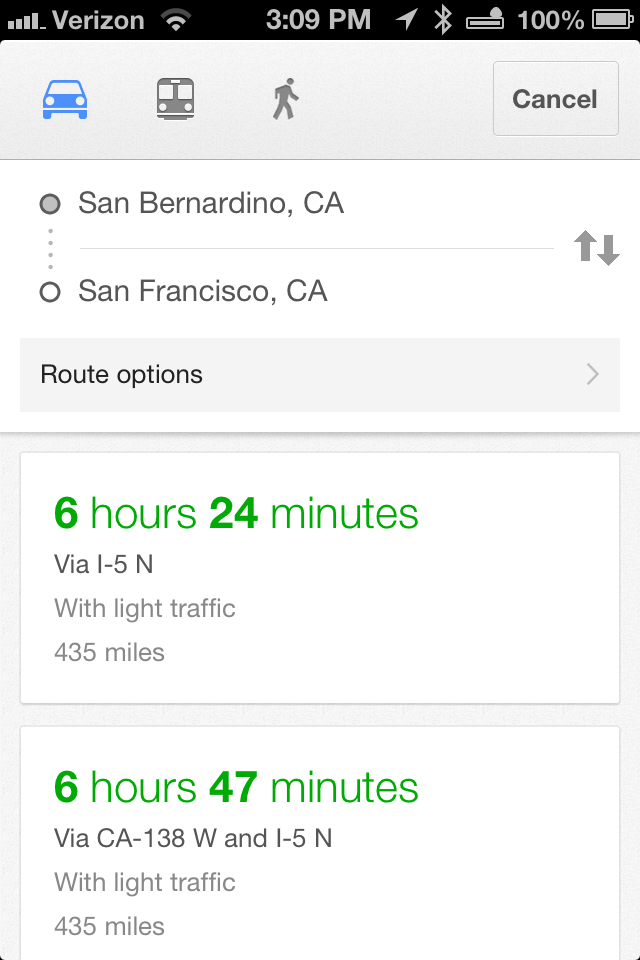
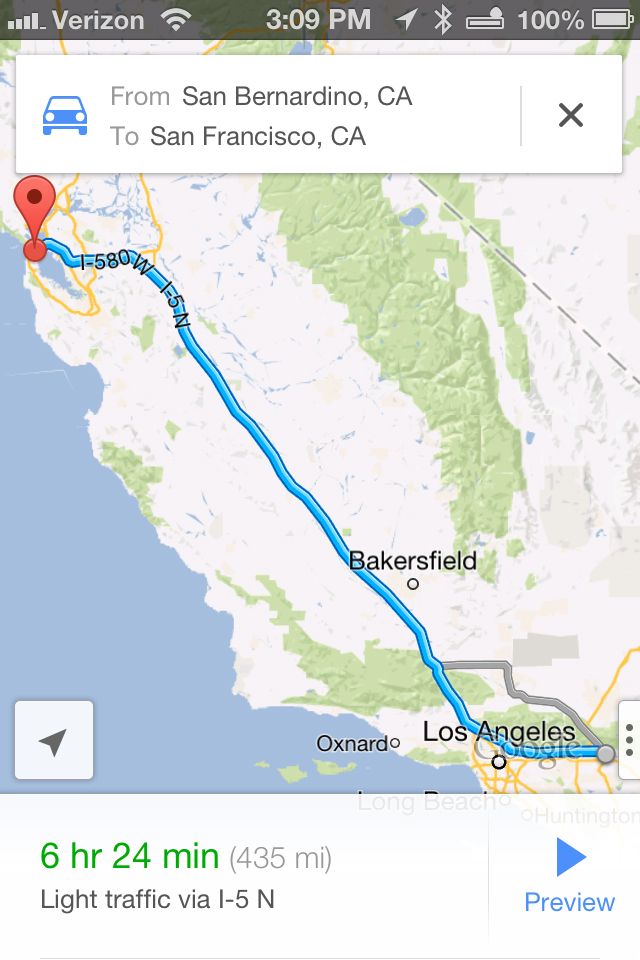
Previewing the map gives you a walkthrough of all the steps in your journey.
If you’re opting for transit, which isn’t available for every area, you can even select your preferred route setup, as indicated in the options below.
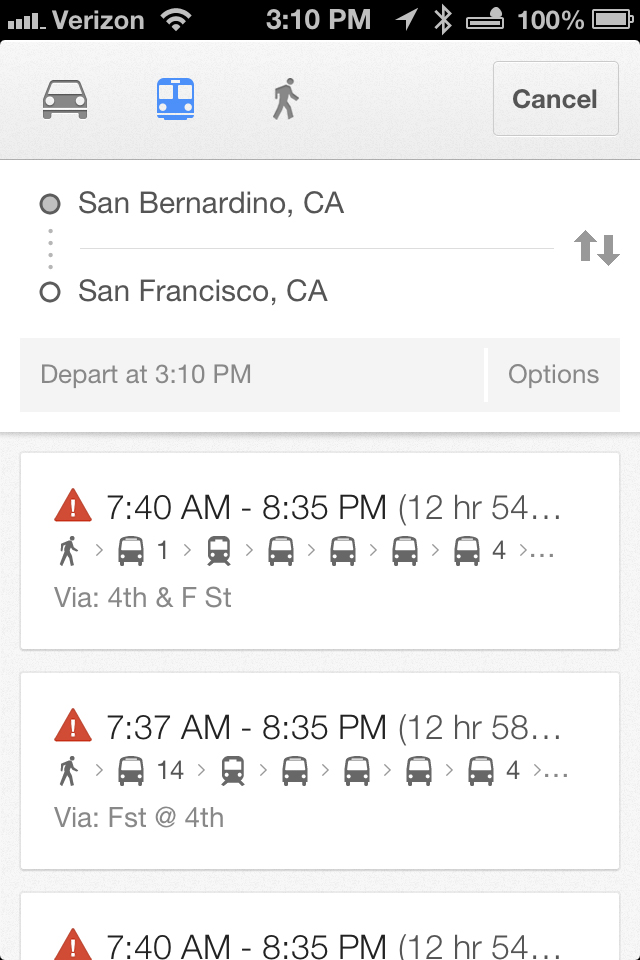
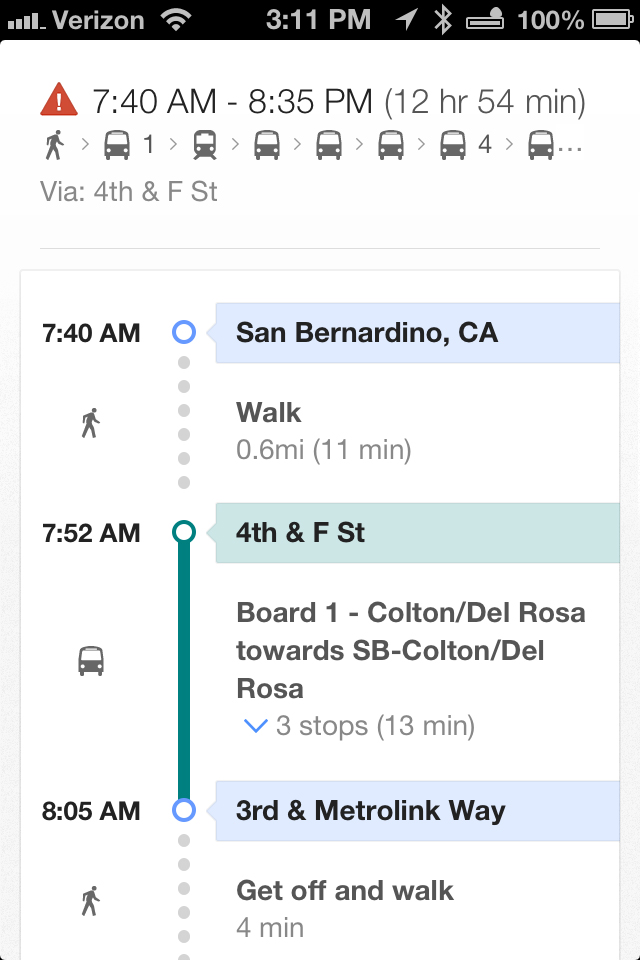
When navigating public transportation, you are provided with detailed instructions on when to board, what to board, and how long it’s going to take you to walk to the next stop.
The app features live turn-by-turn directions, which is a must-have in busy city driving. Plus, if you choose to turn your screen off to save battery, the app will still provide pop-up notifications to prompt you for your next turn.
You can turn the app into a virtual onsite tourism hub. The full screen street view allows you to move your phone in the direction you want to look. I viewed these images of San Francisco while sitting in an office several hundred miles away.
If aerial perspective is more to your liking, you can check out the view from up top, with or without public transportation prompts and traffic flow.

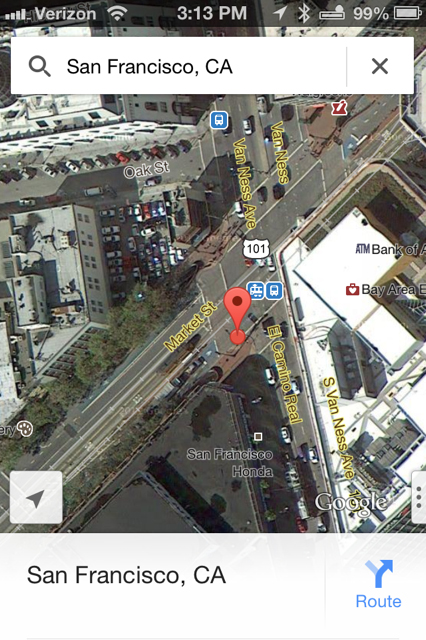
All in all, the Google Maps proves to be a more-than worthy alternative to Apple Maps or any other maps application for the time being. If you do get angry with the app, just shake your iPhone. You’ll feel an apologetic vibration and be presented with the option to send feedback.
Whoever Tim Cook hired for to revamp Maps is probably shaking his head wondering how in the world he’s going to top this.
To learn how to take advantage of the marvelous marketing opportunities with mobile media, or simply optimize your company’s web presence, contact us and schedule a Free Half Hour Consultation with Chad Morgan.

Comments