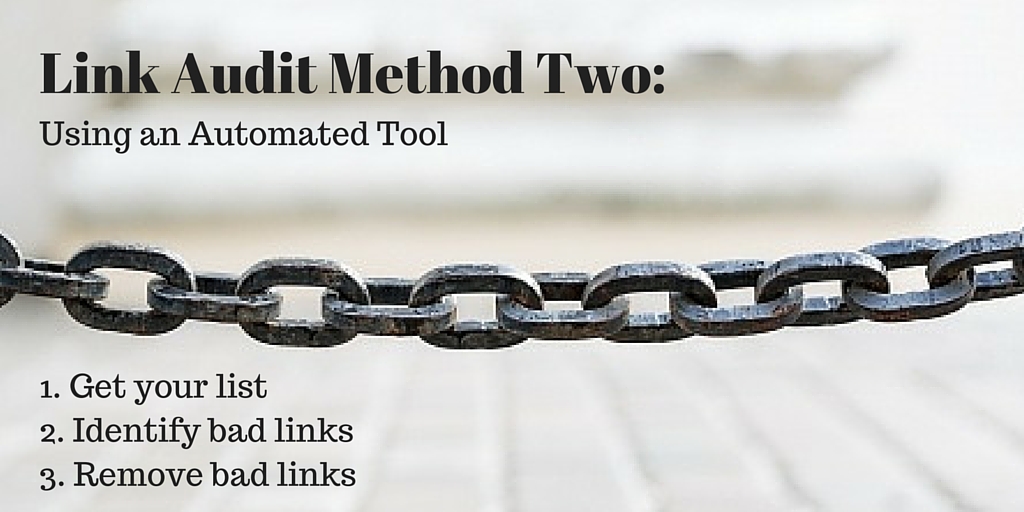
How to Use an Automated Tool to conduct a link audit
The advantages of the Method One are that it’s simple, inexpensive, and can be used by a beginner. The disadvantage of Method One is that it’s limited. It’s good for detecting things that can be noticed about a specific back link page, but it isn’t so great at detecting the other type of risk: a suspicious link pattern.
In this post, we describe a second method. In Method Two, we expand our “bad leak detection” efforts to discover both on-page risks and link pattern risks with the help of a fully automated tool called Link Detox. Created by Link Research Tools, it takes into account all types of “red flag” factors and uses its own proprietary algorithm to assign a risk rating to each backlink. Link Detox is the most well-known tool of this type.
Although it is a sophisticated program, a beginner can use Link Detox: that’s why we decided to use it in Method Two.
However, a more experienced person can improve the accuracy of the results by providing Link Detox with more information. Some examples of optional information to add are: rating your links manually, and classifying your keywords. The more input you provide, the more accurate your results will be.
Link Detox is a bit pricey in comparison with other tools, but it’s comprehensive.
Here you’ll find detailed step-by-step instructions of the process that Link Research Tools recommends.
To see a list of the rules Link Detox uses to judge whether or not a link is suspicious, visit this page.
As With All Link Audit Tools: Use With Caution
As we mentioned before, SEO tools are not exhaustive by any means, and their evaluations aren’t perfect. Even Link Research Tools recommends manual oversight when using their Link Detox tool.
You don’t want to delete natural, beneficial links, just because they tripped of a tool’s algorithm.
Step 1: Get Your Backlink List
Collecting Your List
Collect your backlink list first, just as in Method One.
Link Detox performs its own crawl for backlinks. You can add to this by uploading link data files from multiple sources such as GWT, Majestic, Ahrefs, etc.
Filtering Your List
To streamline your list and possibly save credits on your Link Detox subscription, filter out any duplicate URLs (as described in Method One) from the additional lists before uploading them.
Step 2: Determine Which Links Are Bad
Get an Overview via the Summary Screens
After running the detox analysis on all the backlinks you collected, the first thing to do is look at your summary results screens. They’re a great starting point; they give you an immediate idea of the overall health of your site’s links.
On the summary display, you’ll see several tabs, including:
- Domain DTOXRISK: This is your overall detox risk score – a rating of your site in terms of how natural or unnatural your links appear to be.
- Anchor Text Profile: Check this tab to see at a glance how healthy your anchor text profile is. It shows your anchor text summary in three ways: in “word cloud” form, (with the most frequent anchor text showing up as the biggest), in pie-chart form, and in list format.
- Link Audit Priority: This tab shows the percentage (plus the absolute number) of links that are in the High, Medium, and Low risk categories.
Now that you have a general idea of the health of your link profile, it’s time to start looking at specific links and figuring out how you want to resolve them.
Make Your Decisions
Start With the Links in the High Risk Category.
Visit each link in the high risk category using the Link Detox Screener™ (it lets you review links manually while staying inside the online tool). Within this view you can decide if you want to keep the link or not. Link Detox gives you handy keyboard shortcuts for describing the link, including: “good link”, “bad link”, “disavow individual page”, “disavow whole domain”, and more.
Read about the Link Detox Screener™ HotKeys on this page.
Next, Move On to the Medium Risk Category
Repeat the process of manually reviewing the backlinks within the Link Detox Screener for those links labeled as “Medium” risk.
Finally, Review the Low Risk Links.
It’s important to manually check these links too, as sometimes the Link Detox algorithm misses risky links.
If you have a lot of “Low” risk links, you can start out with the riskiest subset by applying filters. Create a subset including only those links that meet both of these criteria:
- They are “Follow” links.
- They have exact match keywords in the anchor text.
As with the “High” and “Medium” risk links, add appropriate descriptors letting you know what to do about the link.
Step 3: Resolve the Risky Links
Links Under Your Control
As in all methods, for any risky links that you have control over, you may choose to render them harmless by removing them, changing the anchor text, or changing them to NoFollow links.
How to Request Removal
Using Pitchbox within Link Detox
To help you with this chore, you can use a third-party tool called Pitchbox from within Link Detox to contact webmasters for link removal requests. Pitchbox does its best to find the contact information and also manages the removal requests. With Pitchbox, you pick out the sites you want to send removal requests to – either individually or in batch mode.
Link Detox provides example templates that you can customize to create your request messages.
Some advantages of using this Link Detox/Pitchbox integration are:
- Pitchbox continues to send emails until the webmaster responds.
- You can view the status the Pitchbox progress within your Link Detox report, instead of tracking it on an external spreadsheet.
Create Disavow Files:
Link Detox automatically creates and maintains your disavow file. It creates the file in the exact format required by the Google disavow tool.
Follow the instructions in the “Method One” post for uploading your Google disavow file, as well as any disavow files needed for Yahoo and Bing.
In the next post, we take a different route and describe Method Three, in which you do more of the work of evaluating links yourself.
|
Need help with your link audits? Want to recover from a Google penalty? |

Comments