
WordPress SEO You Need To Control
WordPress can be an SEO disaster when used wrong. It’s quick to setup and easy to use, but also requires manual adjustments. This quick overview explains a 3 step approach for WordPress SEO optimization and 3 free plugins that will help you get started.
First is security and plugins. You must take extra steps to secure your WordPress installation and prevent hack attempts and malware infection. You also need to limit the use of plugins and only activate plugins from trusted sources.
Second is content and image optimization. Learn how to properly organize and label your content and images for search engine indexing.
Third is social media optimization. Connect your website with your social logins for authorship, tracking, and social sharing.
WordPress Security and Plugins
You need to secure your website from malware, or risk being publicly flagged by Google as “infected” in search results. Ranking on page one (with a malware warning) harms your brand when visitors see your flagged URL as a threat to their online security.
Username: Before you install a single plugin (or theme), you need to lock down your WordPress installation. The default username for WordPress is admin. The majority of WordPress based hacking attempts target admin, because it is so commonly used. Your best options are:
New WordPress installation:
1. Don’t use admin, or an obvious username (like your domain name).
2. Use a strong password. What is a strong password?
Existing WordPress installations:
1. Create a new username with administrative rights.
2. Use a strong password.
3. Restrict access for user “admin” from administrator to subscriber.
Be Careful With Plugins
To reduce site load time, only install plugins you need. Active plugins change the code on your website. Don’t install a plugin from a source you don’t trust. Plugins not listed in the official WordPress.org plugin directory are questionable at best. To learn more about how WordPress plugins work (and how much control they have), I highly recommend you read this official plugin documentation from WordPress.org.
Note: Before considering a caching plugin, read Google’s official WordPress
PageSpeed guidelines.
Security Plugin
Plugin name: Wordfence Security (free)
SEO Purpose: Prevent malware (malicious code) and Google public infection notice.
How to test it:
1. Manually activate (or schedule) a Wordfence scan. The free version will identify all security threats and require you to manually fix issues. For best results, schedule routine scans with threat notifications by email.
2. Google Webmaster Tools automatically scans for and flags malware issues in the control panel. You are responsible for monitoring your webmaster control panel, fixing malware issues and requesting a malware review to remove your public infection notice.
WordPress Content and Image Optimization
WordPress is a content management system. This makes publishing easier, but you still need to manually optimize content and images for SEO. First, get a basic understanding of SEO best practices and Google image publishing guidelines. Second, find a WordPress SEO plugin you trust to save time with updates and changes. Third, find an image optimizer plugin to reduce image size.
SEO Plugin
Plugin name: WordPress SEO by Yoast (free)
SEO Purpose: Apply basic technical SEO formatting to your content. Post SEO metrics and preview display for each post; easy adjustments to META title and META description.
How to test it:
1. View a snippet preview (within WordPress) before posting.
2. Confirm URL META data with Google’s Structured Data Testing Tool after posting.
Image Optimizer Plugins
Plugin name: WP Smush.it (free) or EWWW Image Optimizer (free)
SEO Purpose: Reduce image size and improve page speed.
How to test it:
1. View file size difference (and confirm lossless quality) before and after.
2. Confirm URL page speed with Google PageSpeed Insights before and after.
Social Media Optimization
To promote social interaction on your website, you need to manually connect each of your social media accounts with WordPress. This is an easy, one time process, but make sure you test each account.
Social Media Plugin
Plugin name: Included feature of WordPress SEO by Yoast plugin (mentioned above)
SEO Purpose: Connect your website with Google+, Twitter, Pinterest, and Facebook.
How to test it: Confirm each Social Network individually
As you see, doing WordPress SEO optimization right takes time and understanding. You can’t blindly trust plugins to do the work for you. Take some time to read through the collection of WordPress SEO resources mentioned in this article.
To advance your SEO to the next level, contact me for a free 30 minute consultation. You have a lot to learn about WordPress SEO, and I have the experience to help.

 © Copyright
© Copyright 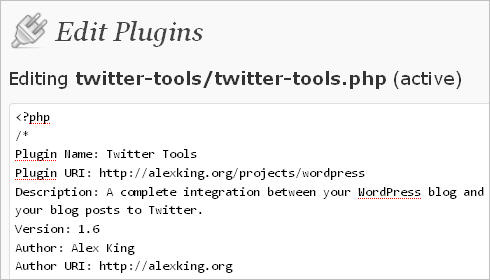 © Copyright
© Copyright 
Comments