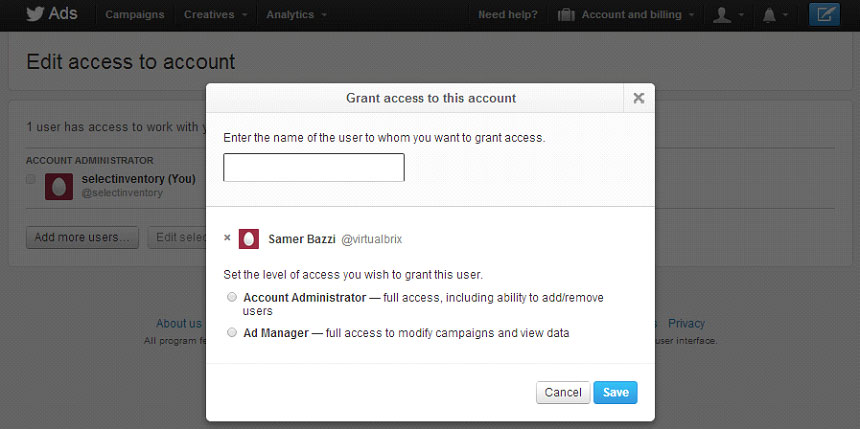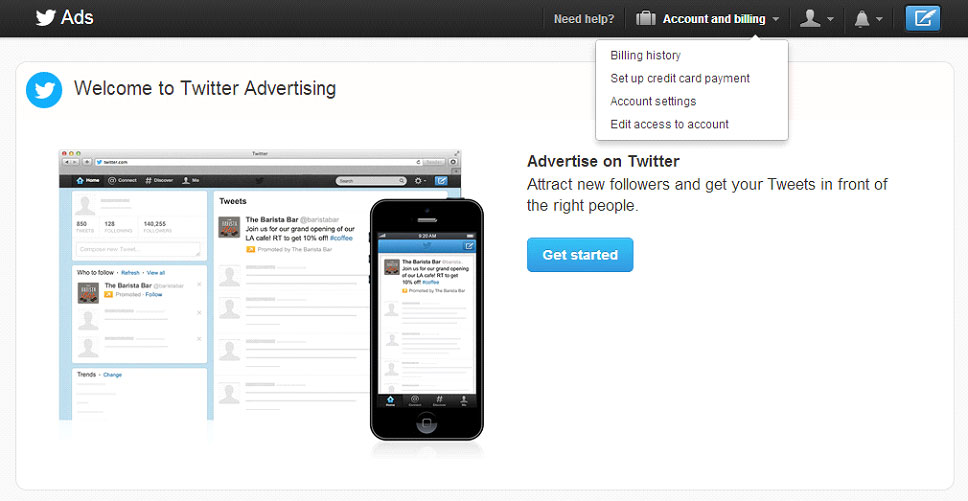1. Account Setup (Step 1) – Go to https://ads.twitter.com and wait for the screen to load. The next prompt will be for you to enter your username and password explained in the next step. If you do not have a Twitter Account, you will want to create on by going http://www.twitter.com and signing up for a new one. Your Twitter account will be the same as your Twitter Ads account.
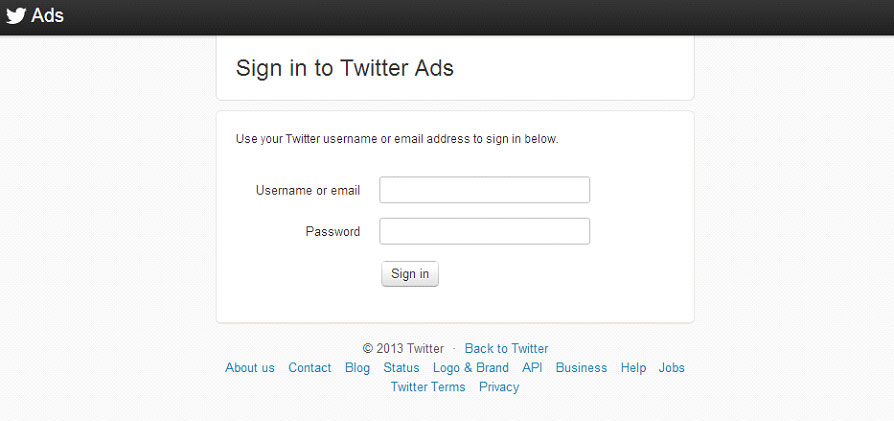
Note – You’re Twitter and Twitter Ads accounts will be the same.
Note – If you do not have a Twitter account, you should sign up for one and its free.
2. Account Setup (Step 2) – Log IN to your account using your twitter user name and password as shown in the screen shot below. If you do not have a Twitter account, you should open one up before moving forward to the next step. Twitter does make it very easy to open up an account and it is free of charge to do so. You can get an account at http://www.twitter.com/
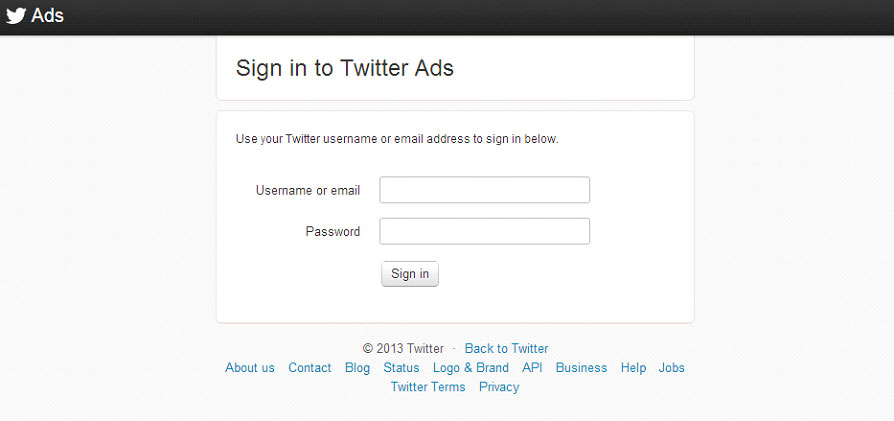
Note – You’re Twitter and Twitter Ads accounts will be the same.
Note – If you do not have a Twitter account, you should sign up for one and its free.
3. Account Setup (Step 3) – After you have successfully logged in to your twitter account, you can click on “Account and billing”. This step must be completed before you are able to use your account as your billing information should be present before running your ADS. You may be able to setup your ADS before adding your billing information but you will not be able to run the account.
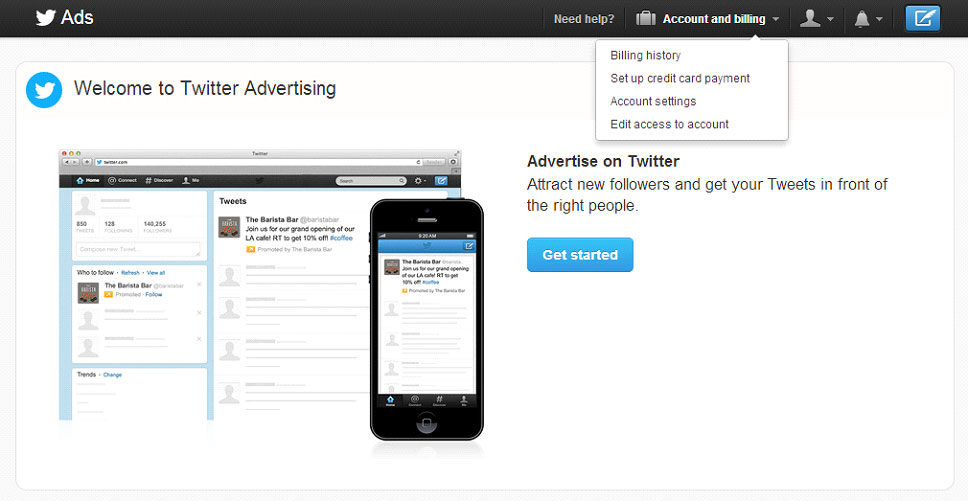
Note – You should add your billing information on this step before moving forward.
Note – You should fill in your Account Profile, Billing and Account Settings before moving forward.
4. Account Setup (Step 4) – Select “Edit access to account” from the dropdown labeled as “Account and billing”. This will take you to the Account Access Section.
this page will load (photo 8)
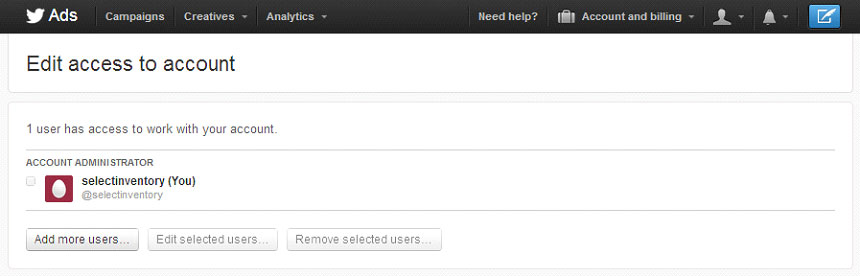
Click on add more users. Pop up will come up. (photo 9)
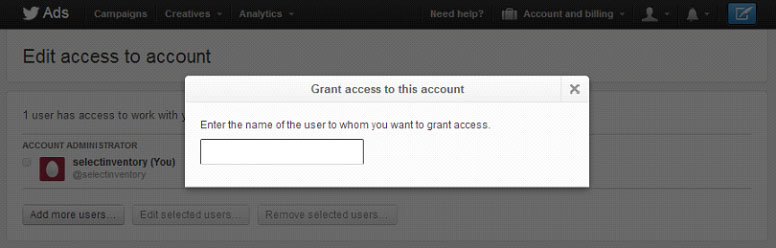
Type in our agency username [insert username here] and select it (photo 10)
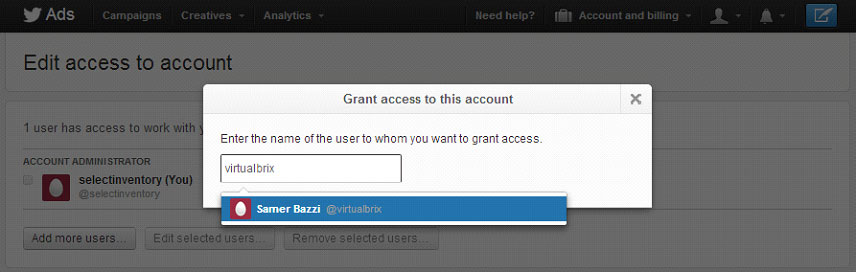
In this one you have to give them the option of adding us as an ad manager or account admin (photo 11)