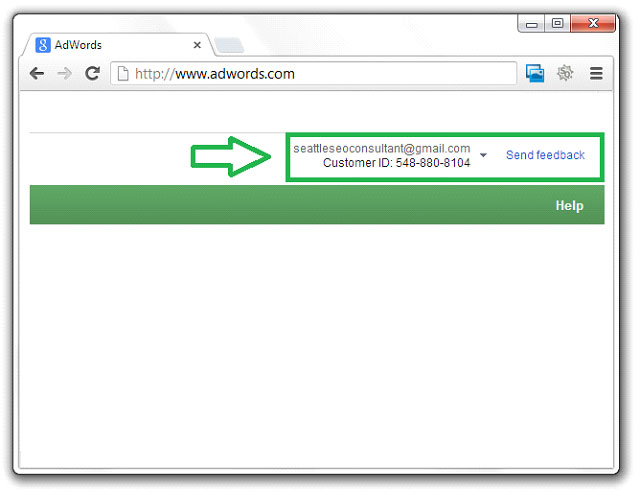Go to www.adwords.com and wait for the screen to load. The next prompt will be for you to enter your username and password explained in the next step.
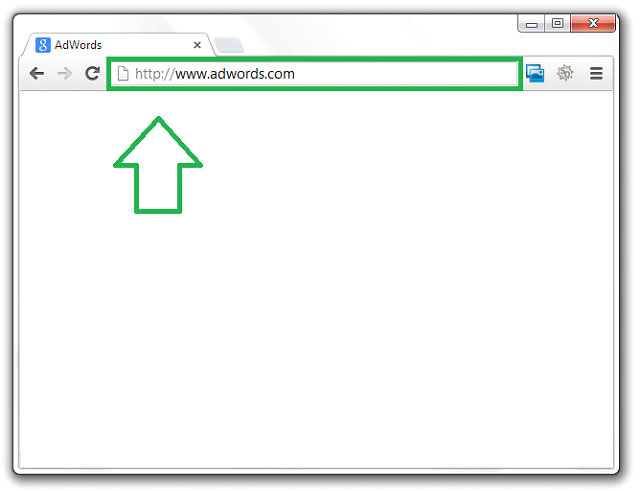
Note – We recommend that you use Google Chrome for accessing adwords.
Note – You may also visit the following URL to log in: https://adwords.google.com/
Log IN to your account using your adwords user name and password. If you would like us to do this for you, we can, and we would just need you to send us your username and password.
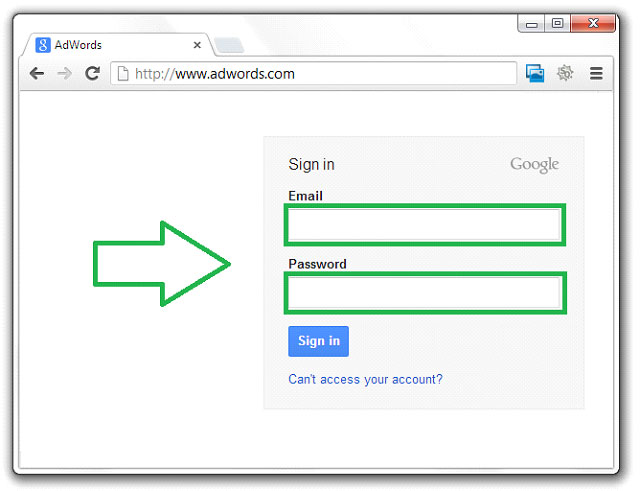
Note – Your username and password are usually linked to your Gmail account.
Note – We highly recommend that you use Google Chrome when using adwords.
Copy your Customer ID located in the upper right hand corner if your screen and email it to us and or post it to Basecamp. We will than add your account to our Agency Account.
Note – Please copy / paste the “Customer ID” and email it to us.
Note – We will add your “Customer ID” to our Agency account.
Note – You may disable access to our agency account at any time.
Note – Please email us if you have any questions and or comments.
After you have sent us your Client ID, we will add you to our agency account and let you know when we have done so. The next step will be for you to grant us access. You will log back in to your account and click on “My Account Menu” shown below:
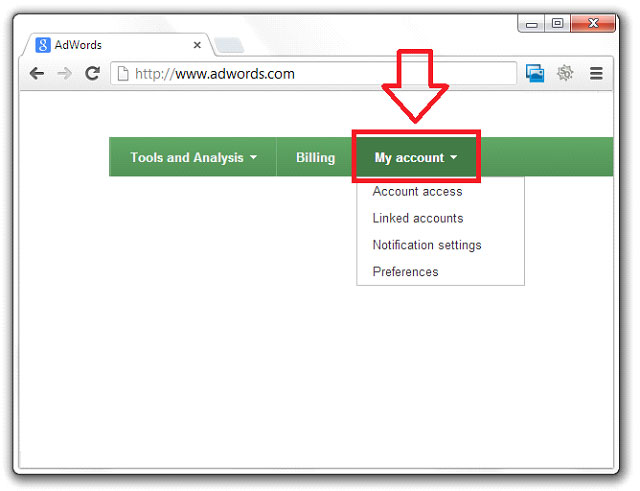
Note – Traditionally you would add us as a user, but we are an agency, you must do it this way.
Note – We will never share your information with any 3rd party.
Now that you see the “My Account Tab” Expanded, you will see a drop down menu; the next step will be to click on the “Account Access” sub menu item.
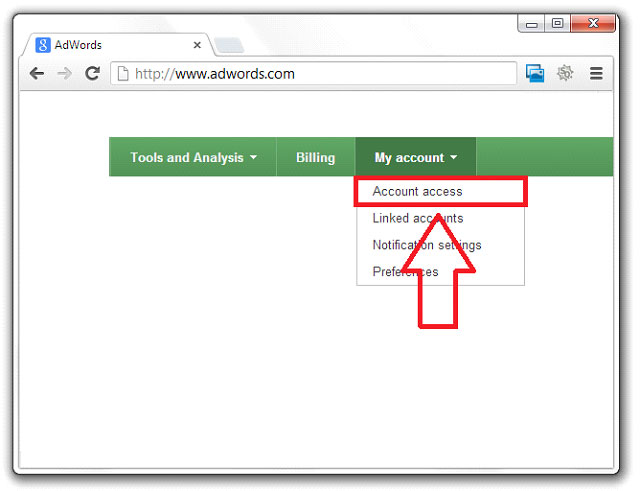
Note – The “Account access’ section gives you the ability to approve / deny access.
Note – If you have any issues, give us your username and password and we can do this task.
Now that you are on the “Account Access” screen, you will notice that the three are “Pending Invitations”, “Users with account access” & “Client managers”. We will initially be listed under “Pending Invitations” until you grant us access. Look at the below screen:
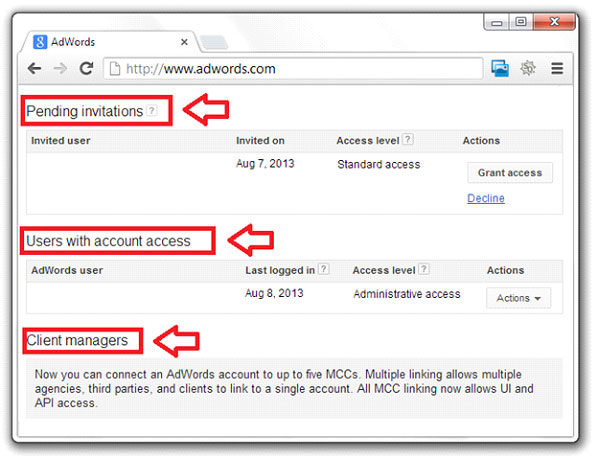
Note – The pending Invitations will show you the current pending invites.
Note – Users with account access gives you the ability to view the current users with access.
Note – The Client managers screen gives you the ability to add / edit / delete client managers
Note – You can disable access for any user at any time from this screen.
The next step would be to grant us access; you will need to click on the “Grant Access” button to give us access to your account.
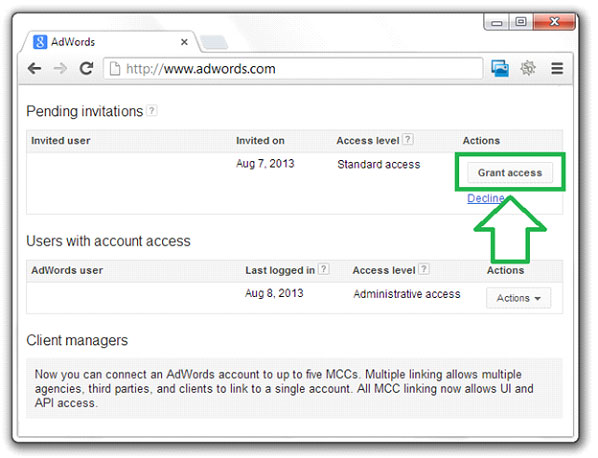
Note – You may grant us access using this screen by click on “Grant access”.
Note – You may decline access to anyone at any time using this screen quickly and easily.
You will be prompted with a message box confirming, please click “OK”
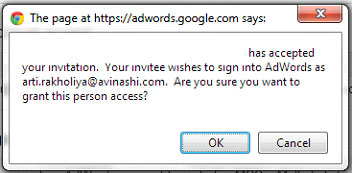
We now have access to your account through our agency account. You are free at any time to invite others, decline access to anyone and so forth.
Please let us know if you have any questions and or comments.